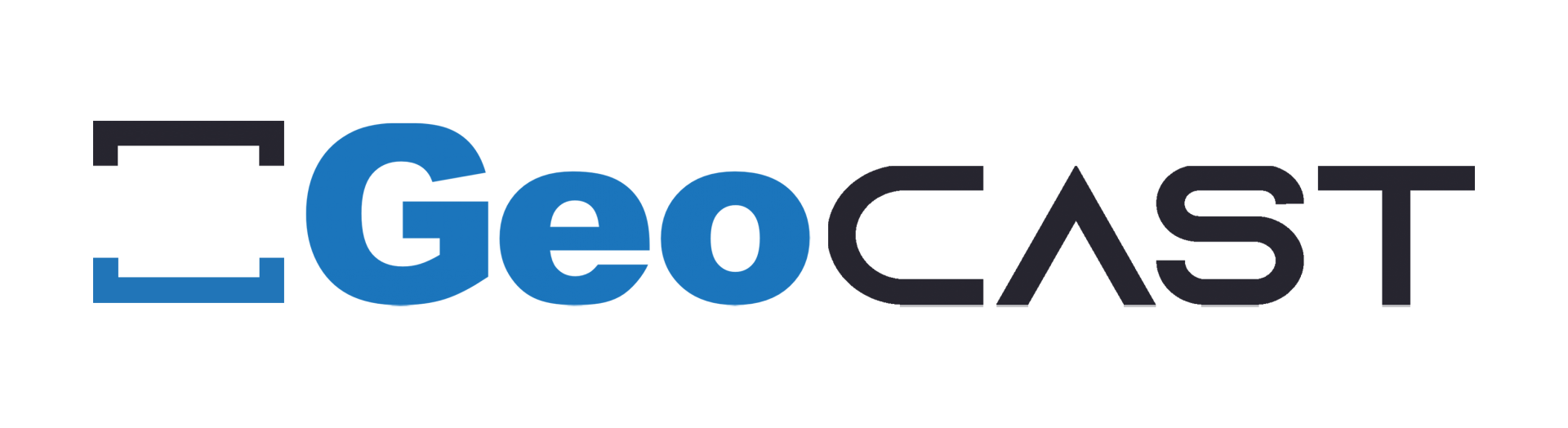-
CAST is drifting
As GeoCAST is meant for outdoor use - GPS strength is key. The better the GPS input (we suggest getting the ACTUAL coordinates with a phone vs Open Street Maps which is what our system uses) and the better the strength will make for a great experience.
If you use indoors or around structures like big buildings where the signal can be impeded - drift can and will happen 3-5M. We don't suggest you used it for mission-critical "to the foot/cm" placement. The bigger the model/design - the more noticeable the drift simply due to the perceived perspective in the viewport.
Certain phone cases can impede GPS and magnetic cases can impact compass performance.
Certain android devices are notorious for compasses needing calibration. WorldCAST 2.0 will have the ability to let a user know that they should calibrate the first time they use GeoCAST and walk them through the steps.
If you are experiencing locations being off my a rotational factor of 45 degrees or more - you may want to calibrate the compass if using Android or in rare circumstances - iOS
-
AR Best Practices
- Your Internet connection is important
- To view CASTS created on WorldCAST you must accept the Terms of Use agreement and camera permissions.
- The speed at which experiences load will vary on the age of your device.
- When uploading an image keep in mind a low dpi = bad experience. Always chose high-resolution files for best results.
- Proper lighting is also essential. For best results view in a well-lit area or turn on the flashlight from within the viewing window.
- Target size - the bigger the better, however, you can scan an image as small as a business card (2.5” x 4”) & sometimes images even smaller than that, depending on the quality of the image.
-
CAST is taking a long time to load in Portal
There are 2 main reasons that this could be happening:
- The phone is jumping between a known wifi and tower signal. This is most common for creators designing at home or office and walking outside to try their CAST out. Their phone loses signal to the router at the edge right before it jumps to a cell tower. This can cause the portal to appear unresponsive and can take a long time to load the CAST, if at all. In some instances, the CAST may finally load but have missing content.
- The overall CAST size may be too big for the intended area or not getting the full speed of what is required for said CAST size.
-
GeoCAST Designer Tip
Think of GeoCAST AR content as billboards along a highway. Therefore you need to make sure the scene is large enough to see from a distance with minimal text.
A typical billboard is 14' x 48' so make your scenes at least this big for visibility.
-
How do I place digital content at a location?
After you select GeoCAST studio the first task is to enter either the full address or the geocoordinates (latitude & longitude) in the text field.
You can also select the target icon on the bottom right of this text field to automatically go to your current location based on your computer's IP address.
-
How do I move the map?
At the top middle section of the page you will see mouse operations to navigate on the map.
For best results zoom in as much as you can to place content.
-
How will people find my content?
We suggest leaving a QR code with an intriguing message to encourage people to "see" what's around them. ie. Scan this QR code to unlock exclusive historical content here.
Market your experiences on your website, social channels, media outlet, and e-newsletters to get your audience curious about your AR experiences.
New Paragraph